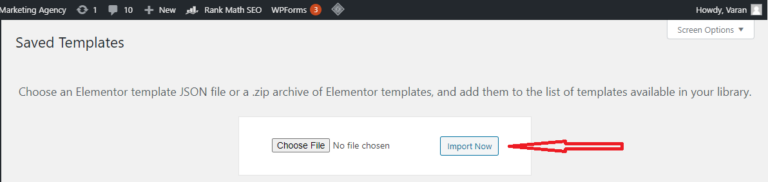Elementor wordpress page builder Template Library gives you access to hundreds of designer-made Page layouts and Blocks, all with premium high-end stock images, which you can use freely on your site.
Exporting elementor Library Items
The elementor Library is a powerful tool for web designers, as it allows you to build and categorize custom designs that you can use to jump-start your future projects. Using the portability system, these custom designs can now be easily transfered between websites and shared with your peers. To export elementor Library items, you will first need to navigate to the elementor > elementor Library page in your WordPress Dashboard. Here you will see a list of all of your elementor Library items, along with an “Import & Export” button at the top of the screen. Clicking this button will launch the portability popup.
Why do you need to export & import WordPress theme?
There are a lot of reasons that’s why you need to export & import WordPress theme, elaborated are as follows:
- To backup your theme to your computer or Google drive.
- You can use the same theme for many websites.
- To switch your WordPress theme to a new domain with a WordPress installation. You can also get help from WordPress support experts in case of any problem.
- You can share your theme with other users by creating a .zip file.
Now bending towards the solution, let’s see how to import & export them from WordPress .
Save the Template
First of all, we need to save our Elementor template to export and reuse it, here is how to save your Elementor template:
- Go to the page of which you want to export the template.
- Click on “Edit With Elementor” button, click on the templates icon and then choose “Save Template”.
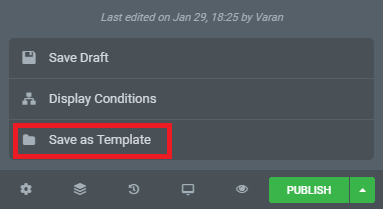
3.Give a name to your template and click on “Save” button, your template will be saved in Template Library.
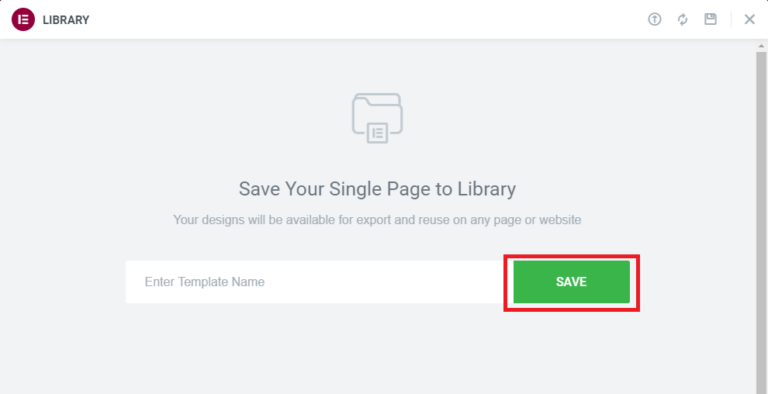
Export the Elementor Template
We have saved our template, now we need to export the saved template to use it in another web project, here are the steps to export the saved Elementor template
- From your WordPress dashboard, go to “Elementor > My Library” where you will get your saved elementor template.
- Hover your cursor on it and click “Export Template” option, give a name to your file and click on “Save” button. Your file will be saved as “json” file.

import the Elementor Template
We have exported our template, now you have to import it in your other website project. Here is how to import Elementor template
- Login to your another WordPress website dashboard.
- Go to “Elementor > My Library” and click on “Import Template” button.
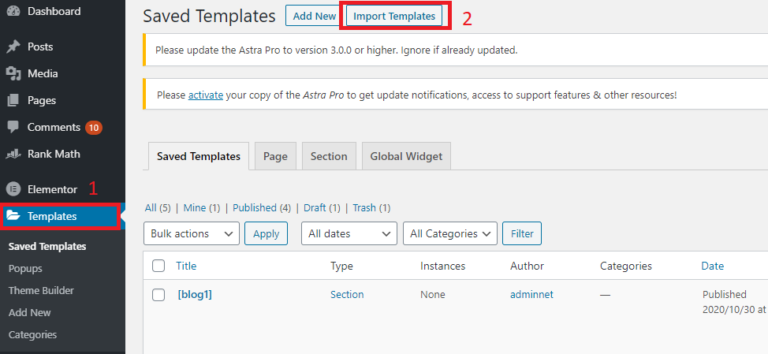
3. Choose the exported file and click on open, your template will be important to Elementor library.