Want to put Dynamic Year in the Elementor footnote and not sure how to get to the Elementor footer maker?
So follow this article to learn three ways to do this.
What is a dynamic date?
A dynamic date is a date that changes automatically every year.
Why Should You Update the Copyright Year?
Copyright information establishes your right over the content on your website. It is also important legally if you face the issue of content stolen from the website. An outdated copyright will no longer uphold your ownership of the site content making it vulnerable to thefts.
Displaying the correct range on the website copyright gives an idea of the time period the business has been running. An outdated copyright year would give a perception that the site is not maintained and information might not be accurate. An updated copyright helps establish visitor trust and strengthen the image of the site.
Your website is your reflection to the online world. It’s responsible for the impression you want to give your audience. Some common mistakes can ruin your persona. An outdated copyright date is one of the common mistakes that most of the webmasters do.
Using elementor
Add a text box to the section you want your Current Year displayed.
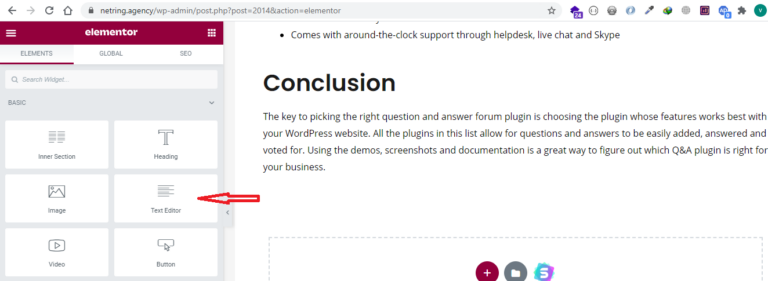
Under Content, click on the word “Dynamic” that is just above and to the right of the Visual Editor tabs.
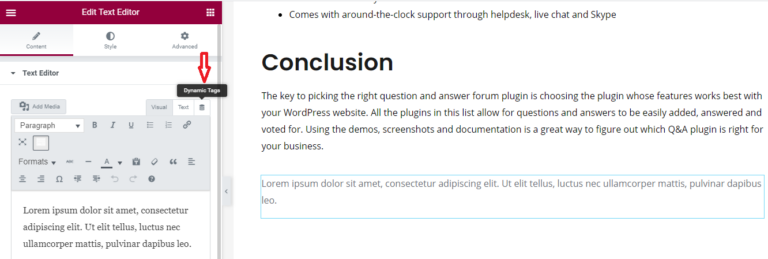
Click on the Current Date and Time under the Site heading .
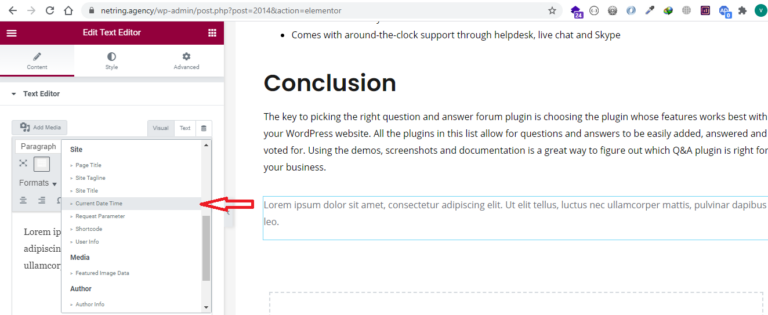
Under Settings, select Custom for Date Format and type “Y” (without the quotes) in the Custom Format.
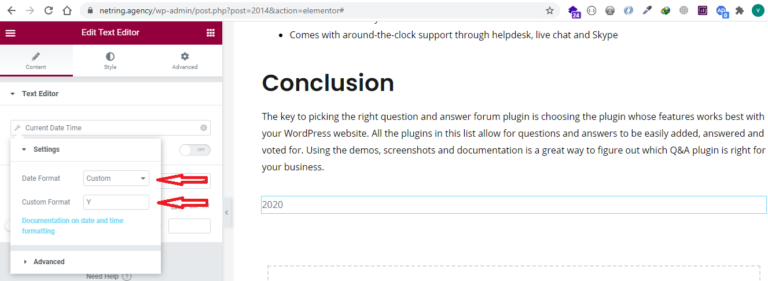
Under the Advanced tab, you can place the text you want before and after the year, such as “Copyright © 2020 – ” in the Before box. You can then place text in the after box, maybe your domain or business name, for example.
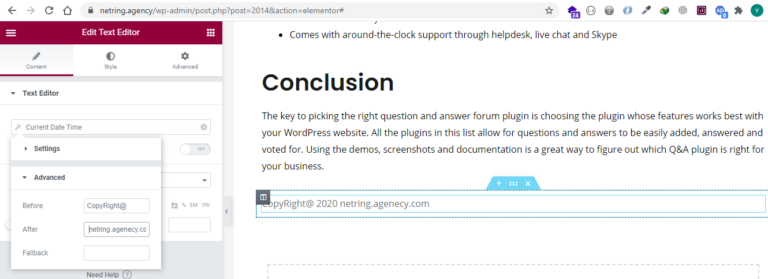
Using plugin
If you don’t want to deal with the codes, here is the next solution for you. WordPress repository has many plugins for displaying dynamic copyright date in your website. Here I am listing some of the WordPress plugins that can help you.
Using PHP Code
If your theme doesn’t have a copyright date available, you can always add one through PHP coding. Of course you’ll need to know where to put this line of code and how to use it. Placing it in the wrong spot can lock up your site and give an “error 500” screen.
For this tutorial, I’ll just give you an easy one-liner to use. If you want to learn more about expanding on the code, W3 Schools has an excellent selection of tutorials for PHP and CSS.
This next part requires you to edit your WordPress theme files. You can do this in a number of ways, but I’m just going to use the WordPress editor for now.
Input the following code into your theme’s footer.php file:
<p>
Copyright © <?php echo date(“Y”); echo ” “; echo bloginfo(‘name’); ?>
</p>
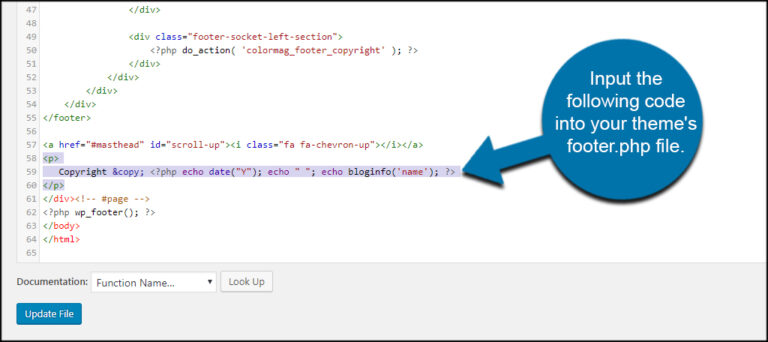
You can access the footer.php file by clicking on it in the right column of the editor in WordPress.
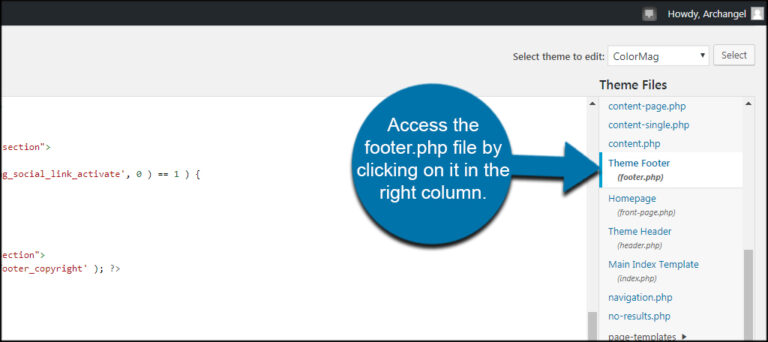
If you don’t know much about PHP, you may want to reconsider using this code. If you put it in the wrong place, it can easily lock your site after you save the file.
Click the “Update File” button to save your changes.
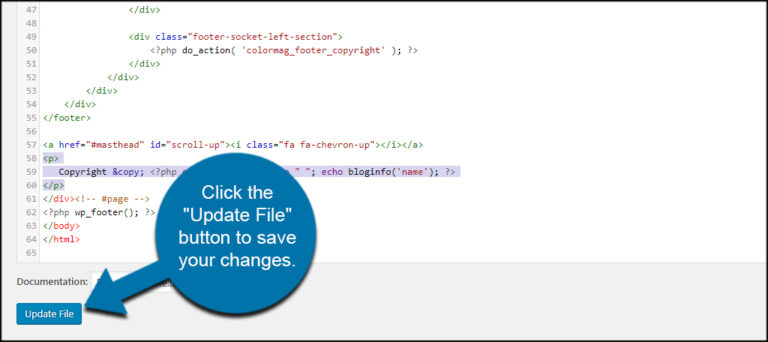
I strongly urge caution when modifying your theme’s files. It’s a good idea to create backups so you can recover quickly should something happen.
Conclusion
The copyright information is an important element of website design. As the website content is updated, the copyright also needs to be updated with the current year information. However, it is a hassle to remember and update the complete list of websites that you need to maintain.