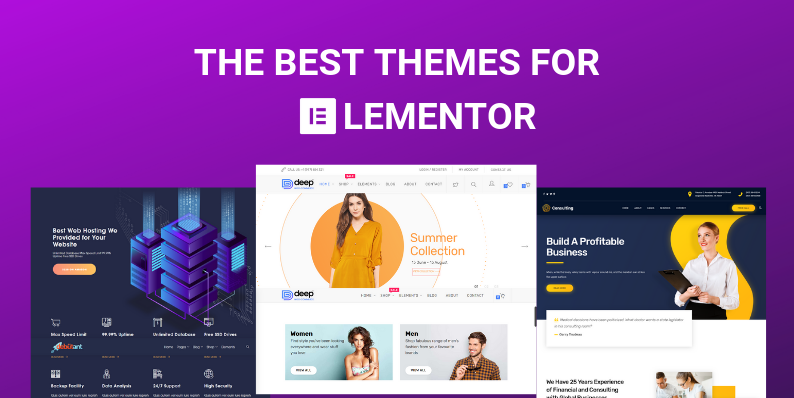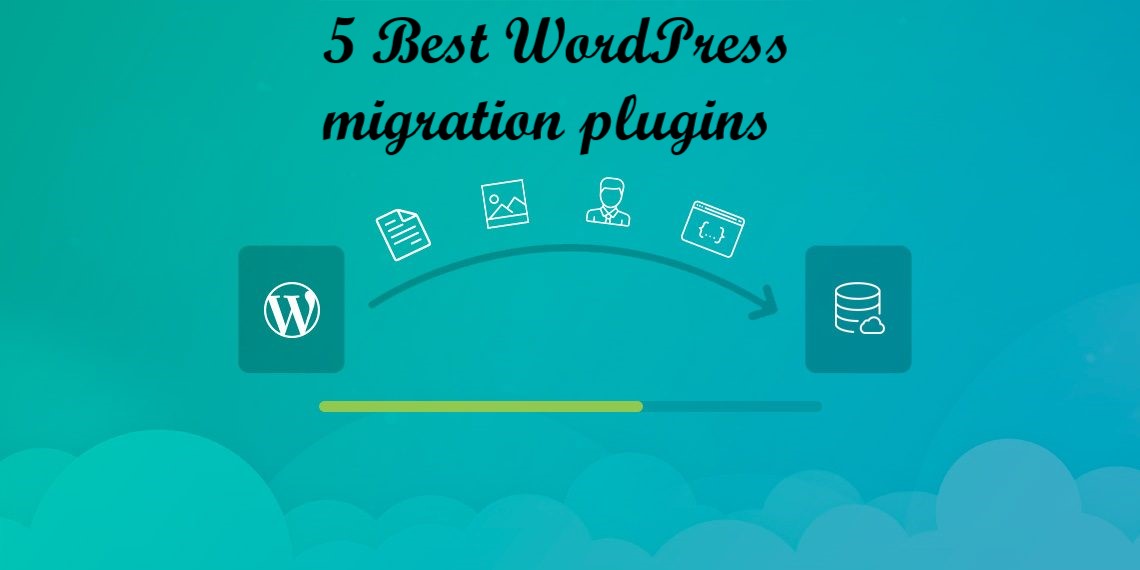OceanWP can be downloaded from WordPress.org or installed directly from the themes page in the Appearance section of your WordPress site.
Once you’ve activated OceanWP, you’ll see a message that recommends you install three WordPress plugins: Elementor, Ocean Extra and WPForms.
While Elementor and WPForms (see Gravity Forms vs WPForms comparison) are optional, Ocean Extra is a necessary plugin for all of the features to work correctly. The developers should really stress that Ocean Extra is a required plugin — not a recommended plugin.
Vital theme functionality, such as the OceanWP control panel, won’t be displayed unless Ocean Extra is activated. The OceanWP setup wizard will walk you through getting started with the theme.
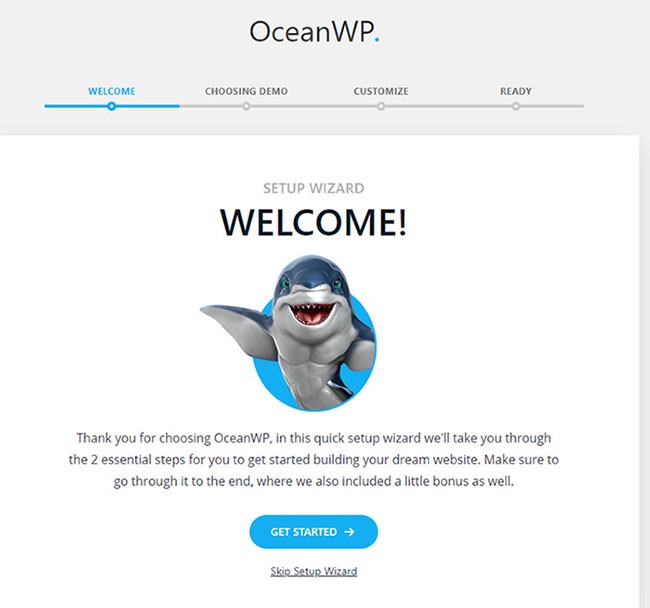
OceanWP setup wizard
Users must make sure that they activate the Ocean Extra plugin for the wizard to be available. You will be able to choose a theme design on the next page.
Then you will see a preview of all 13 of the theme demos (if you have core extension bundle purchased you will have more) that can be installed, but you have the choice to skip it until later.
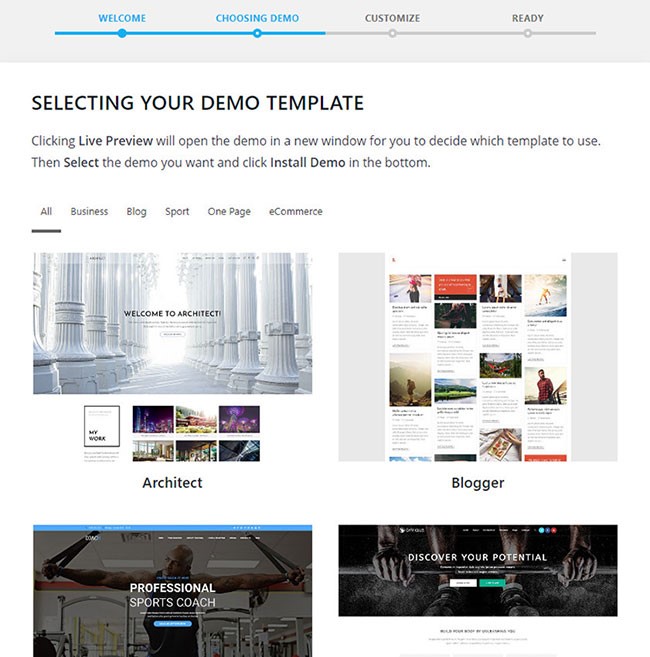
The next page will give you the option to customize settings such as your logo, title, and tagline. On this page, you are also able to change your website colors and links.
Since all colors are grayed out, you’ll need to use the color picker to choose your colors. I’d love to see preset color schemes available at this stage so non-designers have a starting point.
The next page gives users the option to sign up for the OceanWP email list in exchange for a bonus video. The setup wizard is beneficial for users and beginners trying to set up their initial website.
Even though it should have been built into the OceanWP theme instead of being added afterward, it still works well for users seeking a little extra help with building their site.
Unfortunately, one problem with the OceanWP is that in order for all of the free demos to work correctly, they need premium extensions.
Some of them actually need at least four premium plugins to work. To be able to recreate the design you’ve chosen, this is a requirement. For some of the designs, you will lose important elements if not using the required plugins.
Theme Panel & Settings
After you have activated OceanWP, the theme panel menu will be shown in your admin menu. On the main theme panel page, you will be able to either enable or disable certain sections from the WordPress theme customizer.
Below, you will find important links for your settings such as for uploading your logo and header modification. The wizard can also be run from this page.
You can also always access how-to videos, documentation, open a support ticket, or join OceanWP Facebook group.
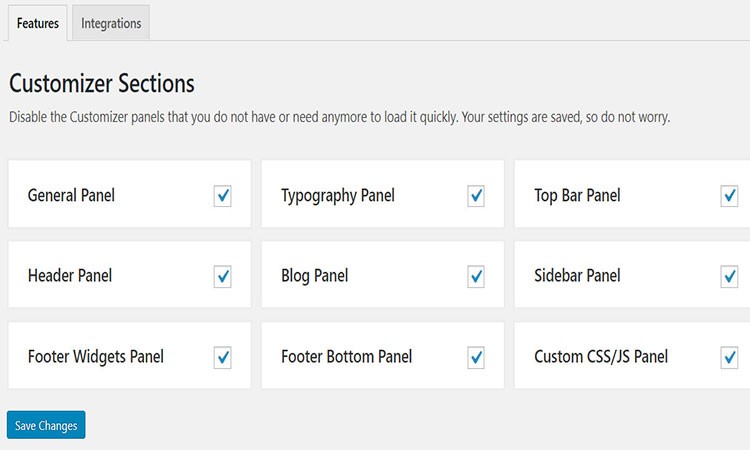
Disable the Customizer panels that you do not have or need anymore to load it quickly.
You will also see the third party integrated services in the integrations tab. If there are none chosen, you will only see integration options for MailChimp.
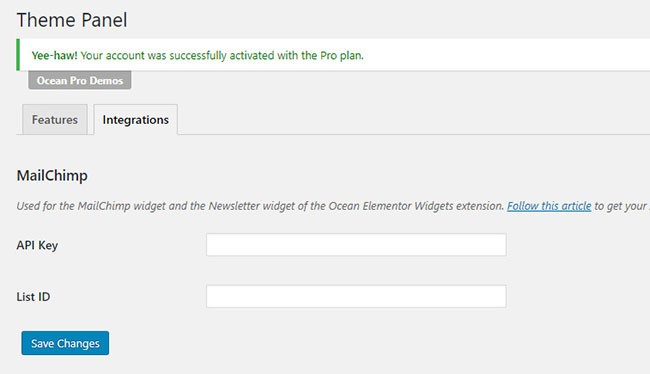
OceanWP has its own templating system. Under “My Library,” you can make your own templates using the WordPress visual editor, then reuse them anytime you want using shortcode.
This is especially helpful if you are using the same content on pages constantly. This can be extremely useful as it means content that’s used frequently can be modified in one central location and used to update hundreds of pages.
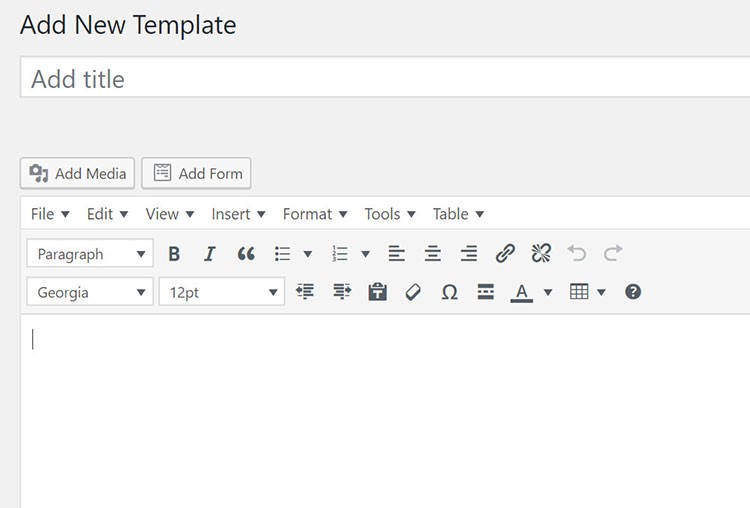
Make your own templates using the WordPress visual editor.
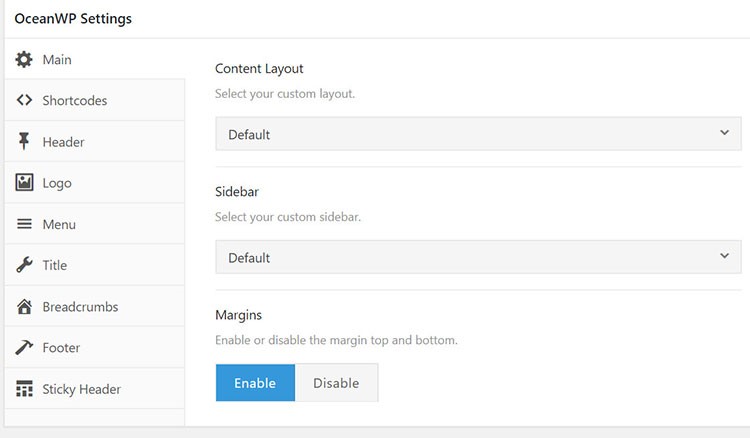
In the Scripts & Styles Panel, you can enable or disable any javascript or CSS elements. Disabling features you don’t use will help to reduce the overall size of your pages, which, in turn, speeds up WordPress page loading times.
There are 54 scripts and styles which you can enable or disable depending on your needs.
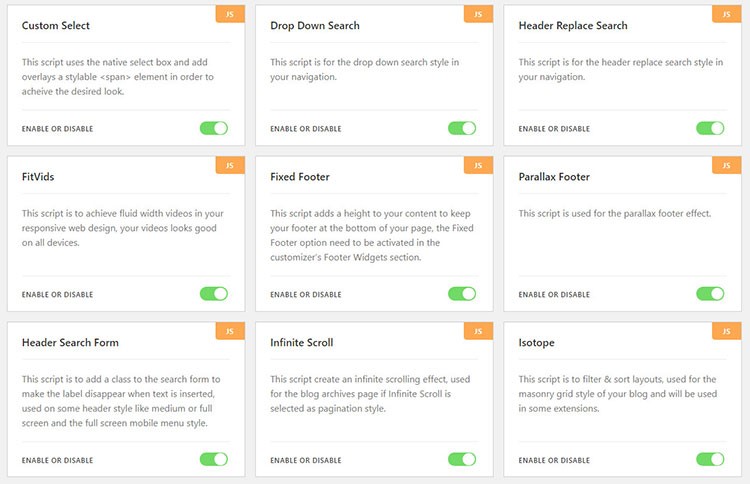
There are 23 JS available which you can enable or disable.
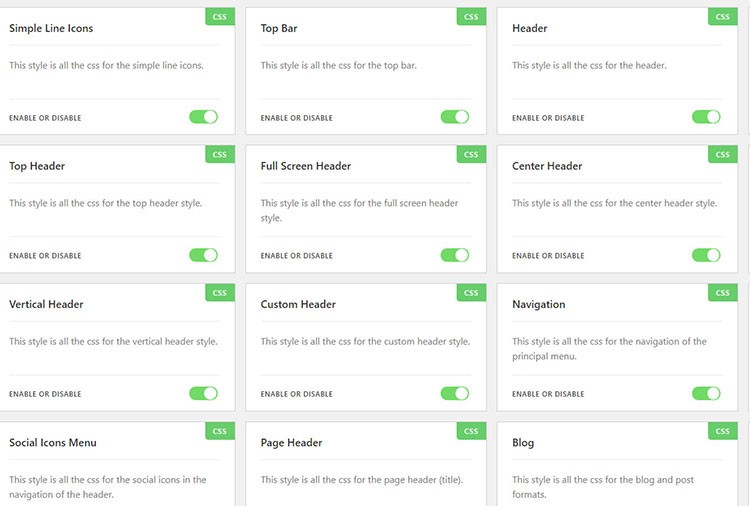
There are 31 CSS styles which you can enable or disable depending on your website needs.
In OceanWP Importer & Exporter tab, you can import or export theme settings. All theme settings can be exported in a .dat file, which is useful if you want to back up your preferred settings or need to transfer OceanWP from a test environment to a live website.
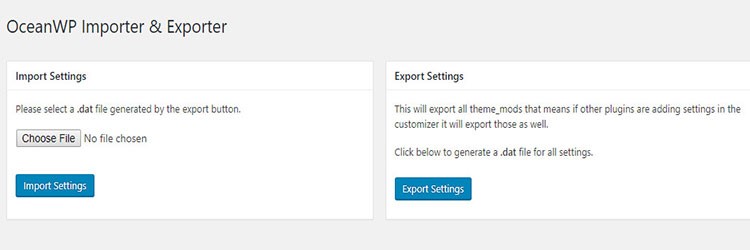
You can import or export settings from the theme.
The styling options and website settings that are configured through the setup wizard can be modified through the WordPress theme customizer.
Previously, users had to install the Demo Import Extension plugin to import demos into their website. This functionality has now been transferred into Ocean Extra on the ‘Install Demos’ page.
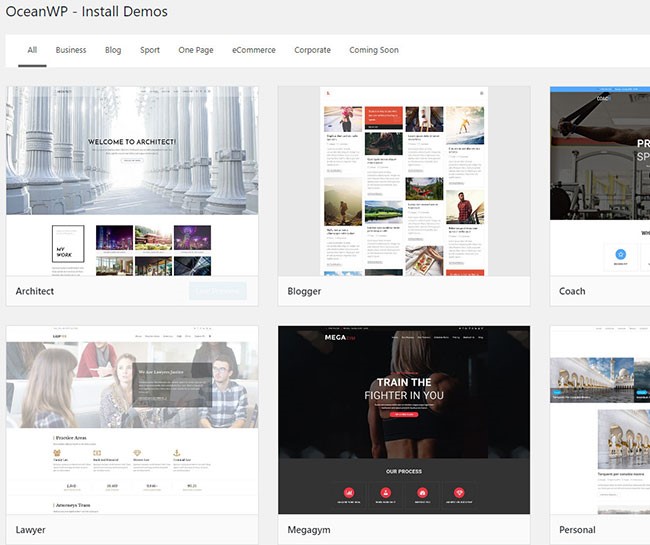
OceanWP available demos include a gym, corporate, stylish, travel, store, gaming, yoga, bakery, destination, tech, blog, agency, etc.
You’ll see a list of ‘Free’ demos that are available to install, or if you have Ocean Pro Demos extension (price is $29), you will also have premium demos available.
There’s a preview available for each demo, and clicking on design will show you what plugins are required for it.
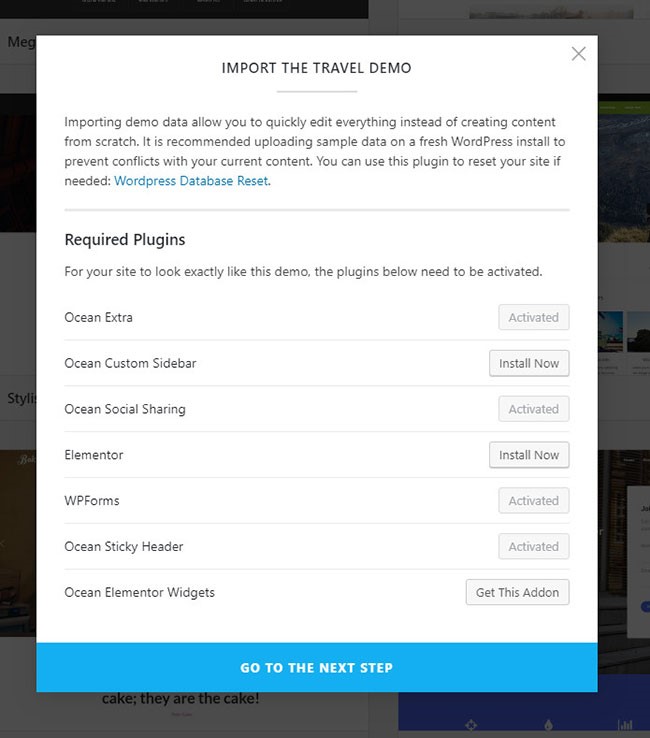
Clicking on the preview for each demo you will see required plugins for that demo.
There is also Account tab where you can see information about your OceanWP membership, extensions you have installed, billing details, etc. Under the Addons tab, you can see all available addons (extensions) for OceanWP theme.